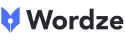Curious about what’s new in Wordze? Here’s a quick overview of the latest features and enhancements we’ve introduced over the past few weeks. Dive in to see how these updates can take your Wordze experience to the next level.
New Tool: Article Topics
We’ve released a new topic research tool called ‘Article Topics’, which combines logic and AI to generate topic ideas.
To try it out, go to the ‘Keyword Research’ section, click on the ‘Article Topics’ tab, and then click the ‘New button’ in the top-right corner of the screen.
This will open a search form where you can select a website (or enter the URL of one not yet saved in Wordze), specify a category, product, or service name, and choose a country.
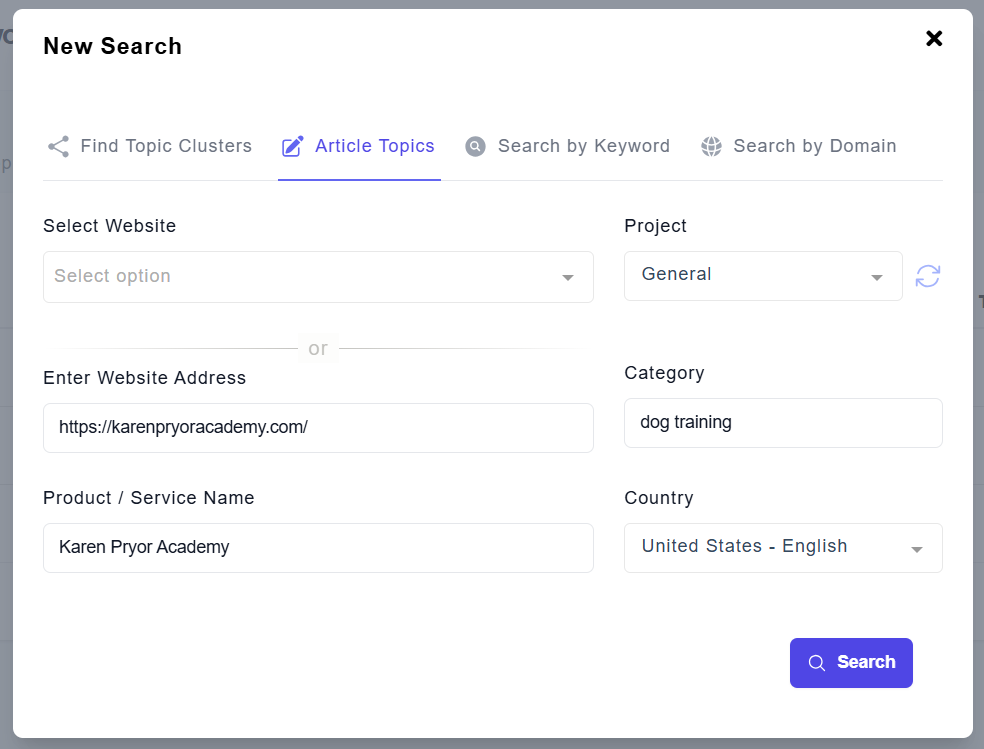
After hitting ‘Search’, you’ll need to select a few competitors.
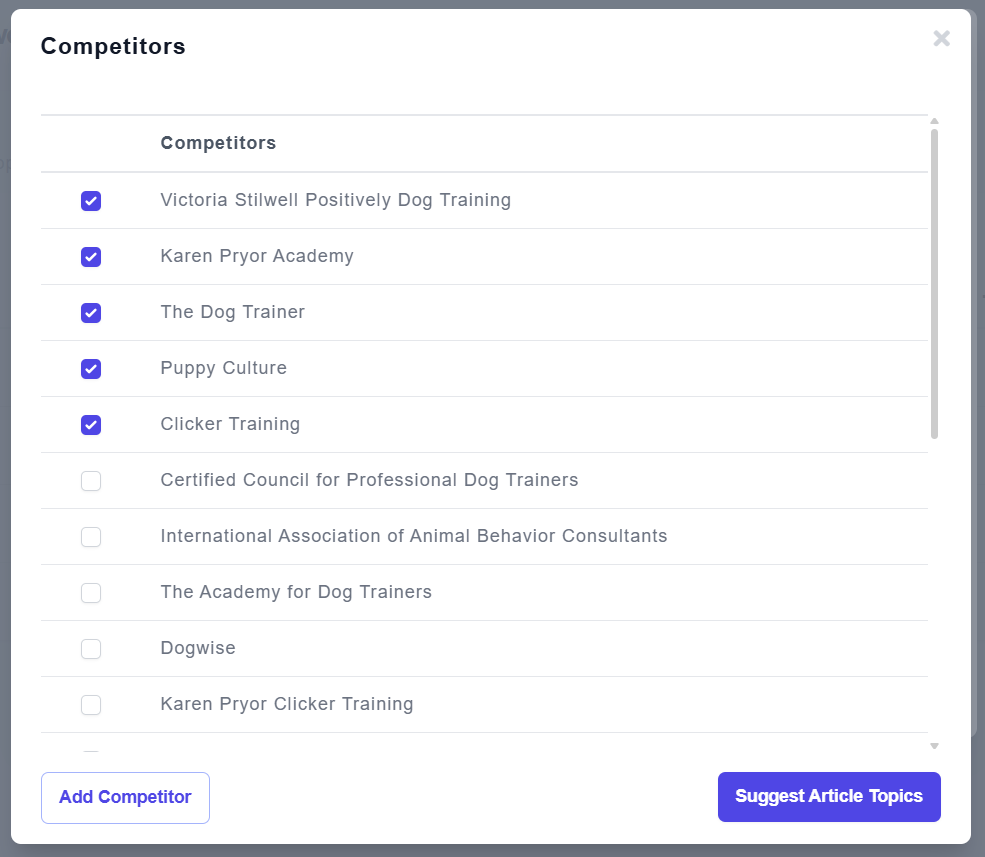
After clicking on ‘Suggest Article Topics’, you’ll see a list of topic ideas generated using both logic and AI, along with keywords, search volumes and other useful data.
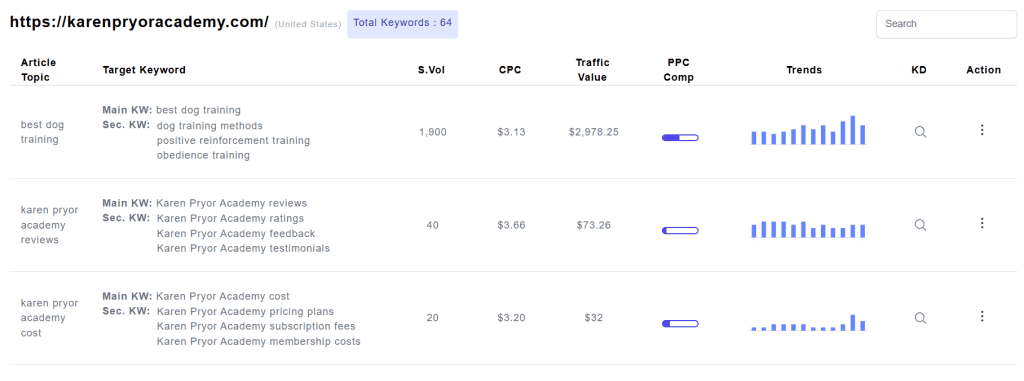
Make sure to give it a try… It might help you discover your next killer article topic!
New Feature: Calls-to-Action
You can now create beautiful calls-to-action from the ‘Sites’ section and add them to your articles with just a few clicks.
To get started, go to the ‘Sites’ section and open the ‘CTAs’ tab. Here, you can create calls-to-action that you’ll later be able to insert into your articles.
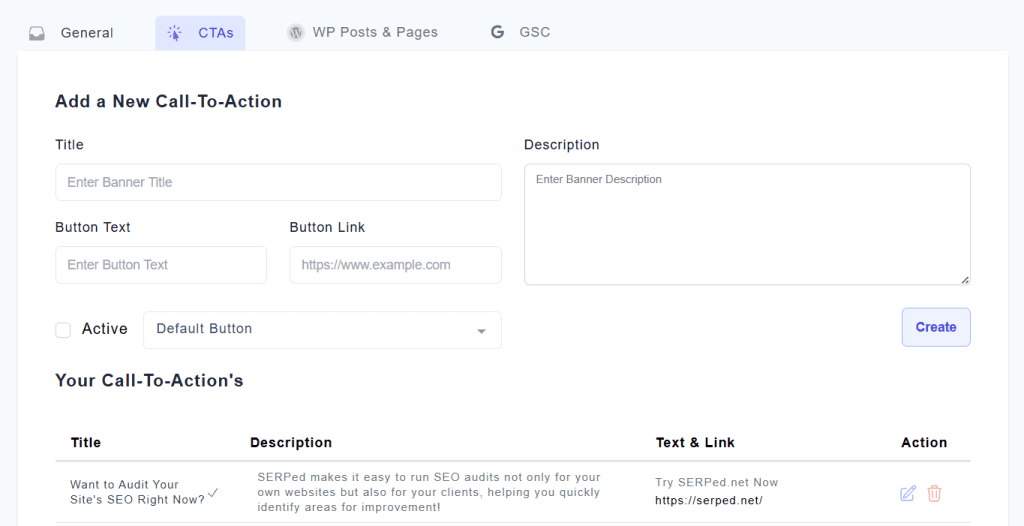
To add a call-to-action to an article, open the ‘Sections’ tab in the editor and click the ‘Call to Action Banner’ button.
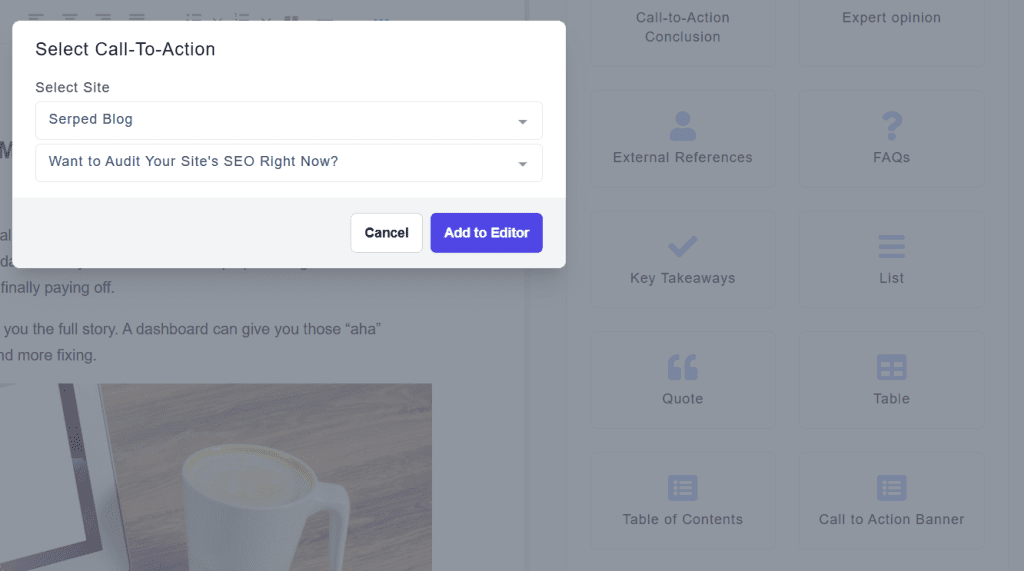
You can then select a call-to-action and insert it into your article with just a couple of clicks.
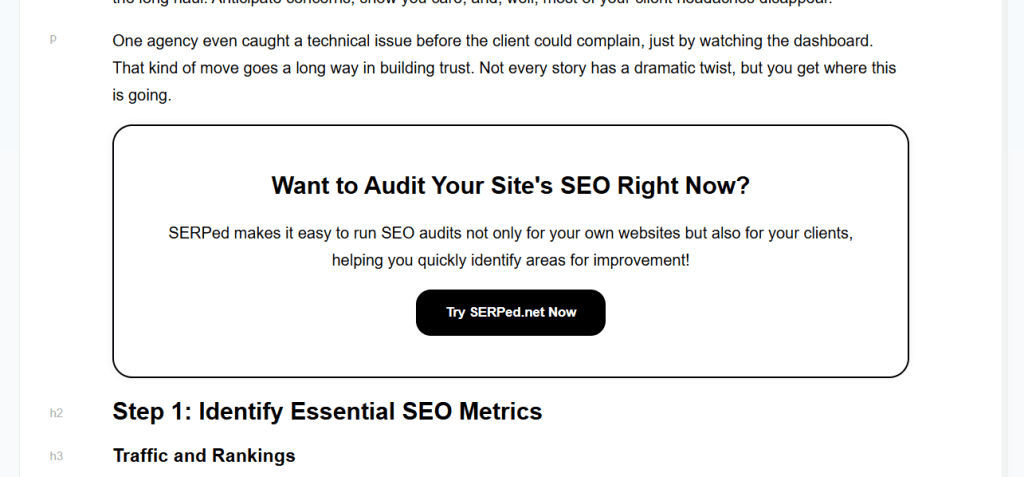
New Feature: Humanizer
Big news! You can now humanize an entire article with just a few clicks. Simply click the ‘Humanize’ button located at the bottom of the right sidebar.
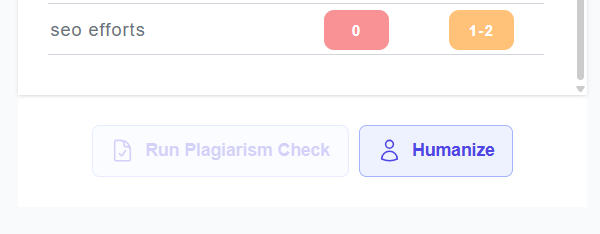
You’ll then be able to choose from several options, including:
Humanize with natural errors: Add realistic typing mistakes, commonly misspelled words, homophone mix-ups, punctuation slips, and spacing irregularities.
Humanize with our AI Humanization Agent: This advanced, multi-layered mode uses a series of specialized agents that collaborate to enhance, rephrase, and refine your content, achieving maximum human-likeness, fluency, and natural engagement.
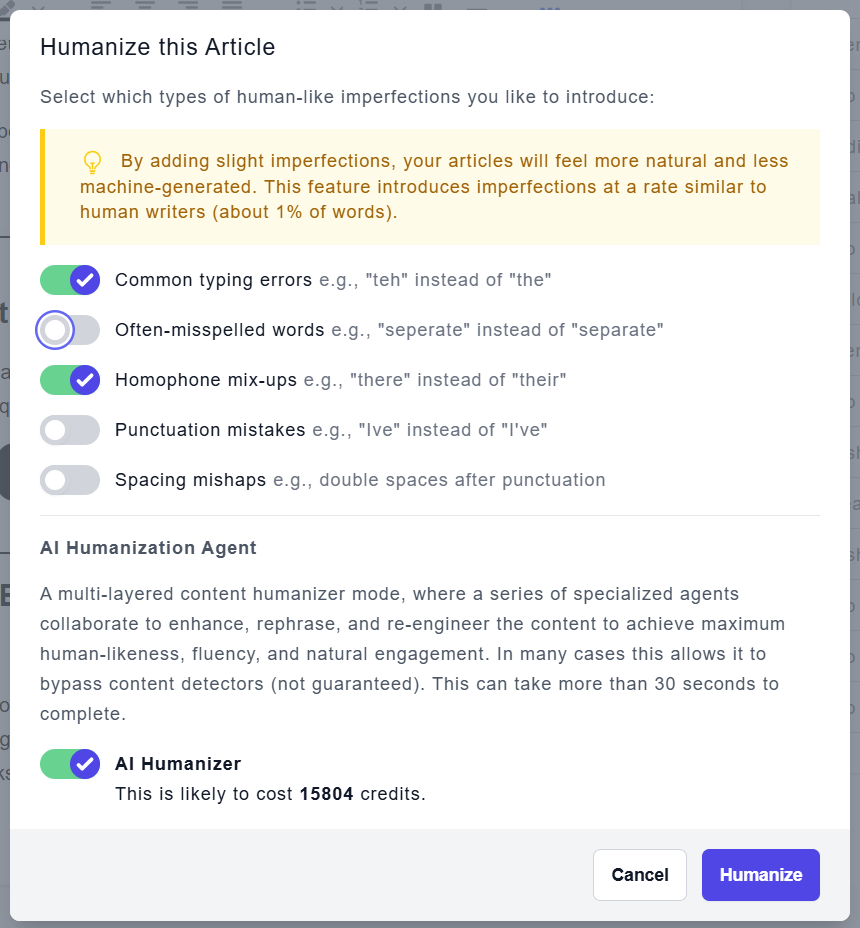
In many cases, this process helps the article bypass content detectors (likely, though not guaranteed). Please note that it may take more than 30 seconds to complete.
Improvements
New Options for Listicle Article Type
In our previous update, we introduced Article Types. If you’re not familiar with this feature yet, you can learn more about it here.
We’ve already improved this feature by adding more options to the ‘Listicle’ article type. In short, you can now specify a product or service to highlight, choose its position in the ranking (1st, 2nd, etc.), and set the total number of items in the list.
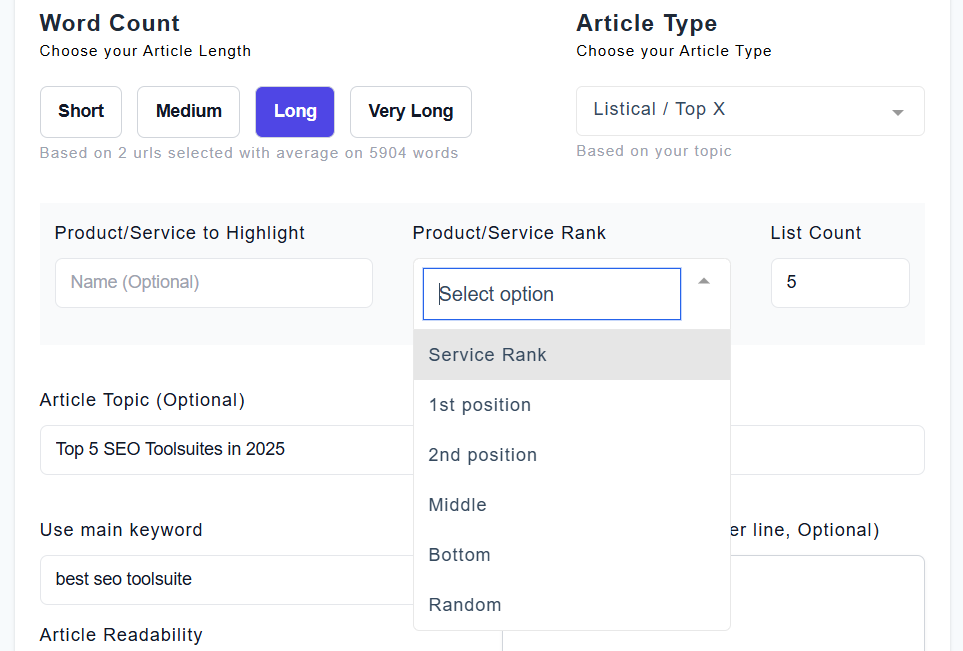
Our AI will then generate an article featuring a list of top products or services, including the one you specified, placed exactly where you chose, and within the list length you defined.
Auto-Optimize for Suggested Terms
As you probably know, Wordze suggests terms that should be included in your article to improve its chances of ranking higher in search engines.
Now, you can ask Wordze to auto-optimize your article, automatically including these terms so you don’t have to do it manually… A huge time saver!
To auto-optimize your article for terms, simply click the ‘Optimize’ button at the top of the right sidebar, select ‘Terms: Automatically insert related terms in your content’, click ‘Optimize’, and let Wordze do its magic.
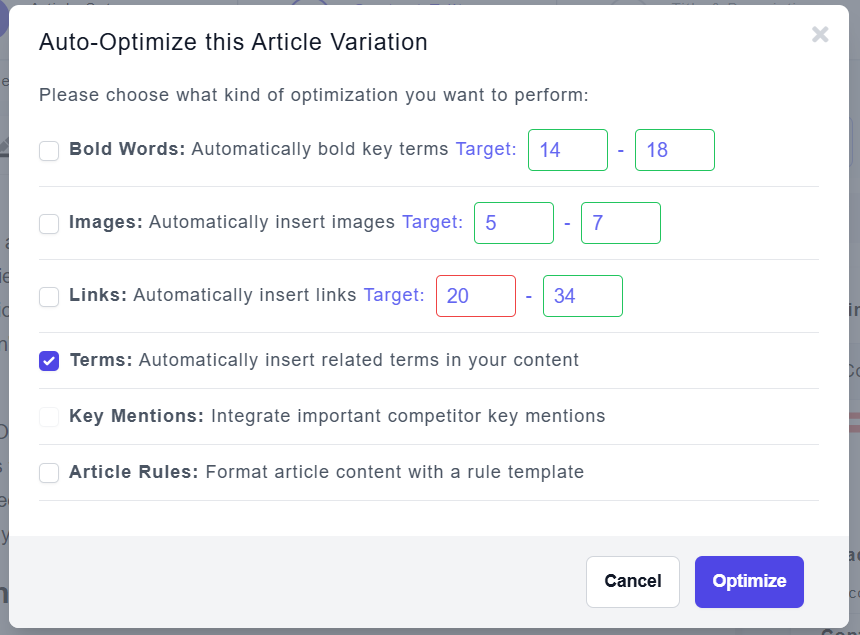
Detailed Credit Usage Report
You can now see exactly how your credits were spent with our new ‘Detailed Credit Usage Report’.
To view the report, go to the ‘Billing’ section and click the ‘View Detailed Usage’ button.
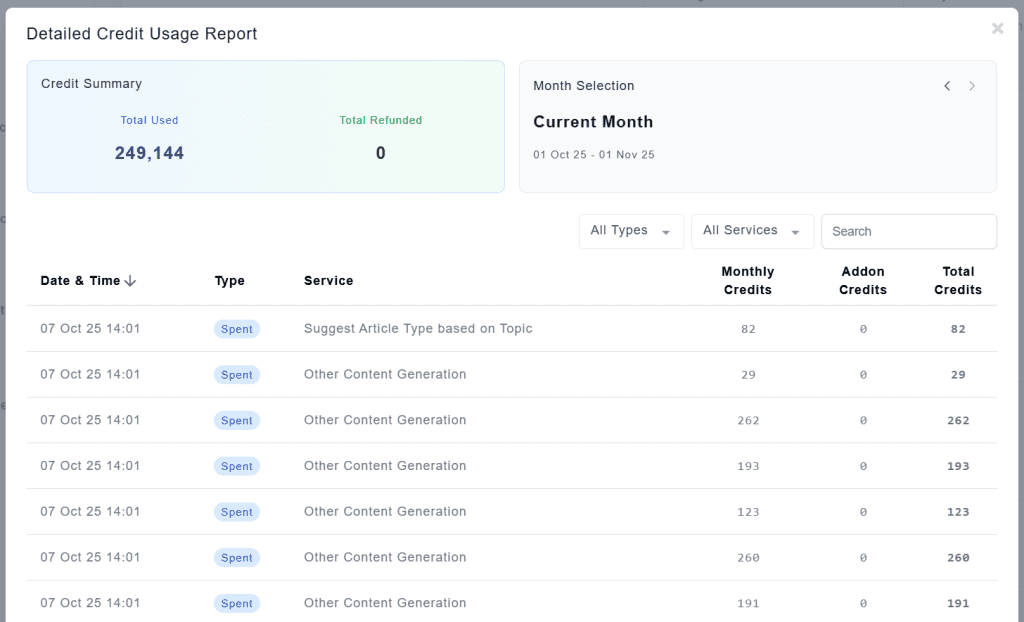
Hyperlink Modal Window Improvements
We’ve improved the ‘Hyperlink Modal Window’, the window that appears after you click the ‘Link’ icon in the editor.
In short, we’ve added three new buttons: Cancel to discard your changes, Remove Link to delete the link, and Save to apply the link.
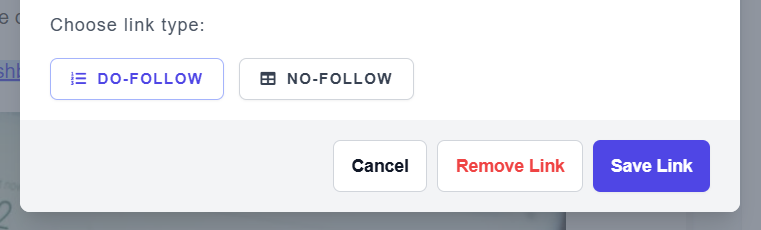
Exclude Competitors
Don’t want your articles to mention certain competitors? No worries! You can now specify which competitors to exclude from your future articles.
Simply go to the ‘Sites’ section, find the ‘Competitor Website URLs to Exclude’ field, and enter the URLs of the competitors you want to exclude.
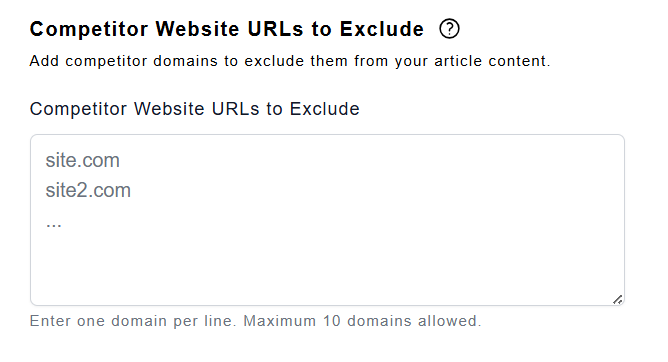
That’s it! Your future articles will no longer mention any of the competitors you specified.
New Link List
The ‘Links’ section, located in the right sidebar of the editor, now lists all the links found in the article. This lets you view them at a glance without scrolling through the entire article… A real time-saver!
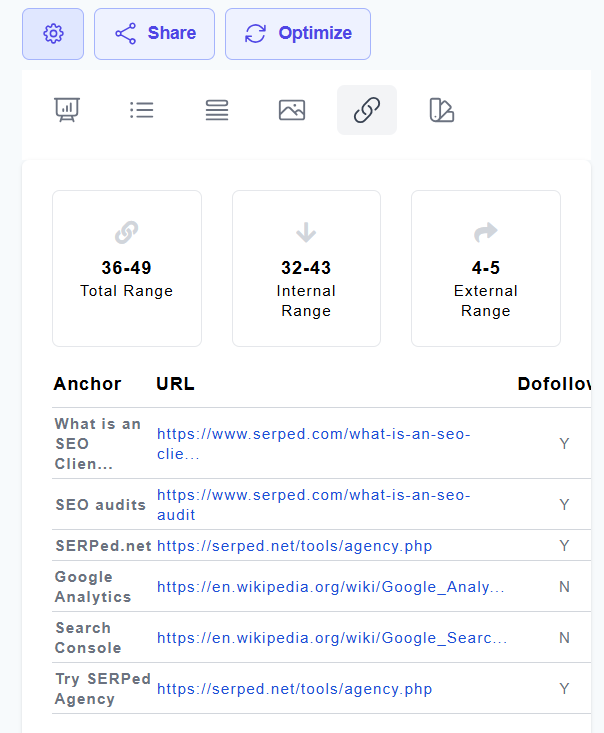
Auto-Sync for Internal Links
Speaking of the ‘Links’ section… We added an auto-sync module that regularly fetches links from websites and Google Search Console stores into our database.
These synced links are then used for link suggestions, which has also improved the speed of displaying link information across the site, including categories and tags, since we now use stored data instead of fetching it in real time.
AI-Powered Auto-Optimization
Until recently, the auto-optimization of bolding, images, and links was done using logic alone. Now, it leverages a combination of techniques, including both logic and AI.
Improved Content Grade Formula
We’ve improved the way the Content Grade is calculated to ensure the results more accurately reflect reality, providing a clearer and more reliable assessment of content quality.
More new features and improvements are on the way. Check out our roadmap to learn more!
➡️ Not a member yet? Click here to sign up now…
➡️ Already a member? Log in now…
If you have any questions or feedback, don’t hesitate to leave a comment below.